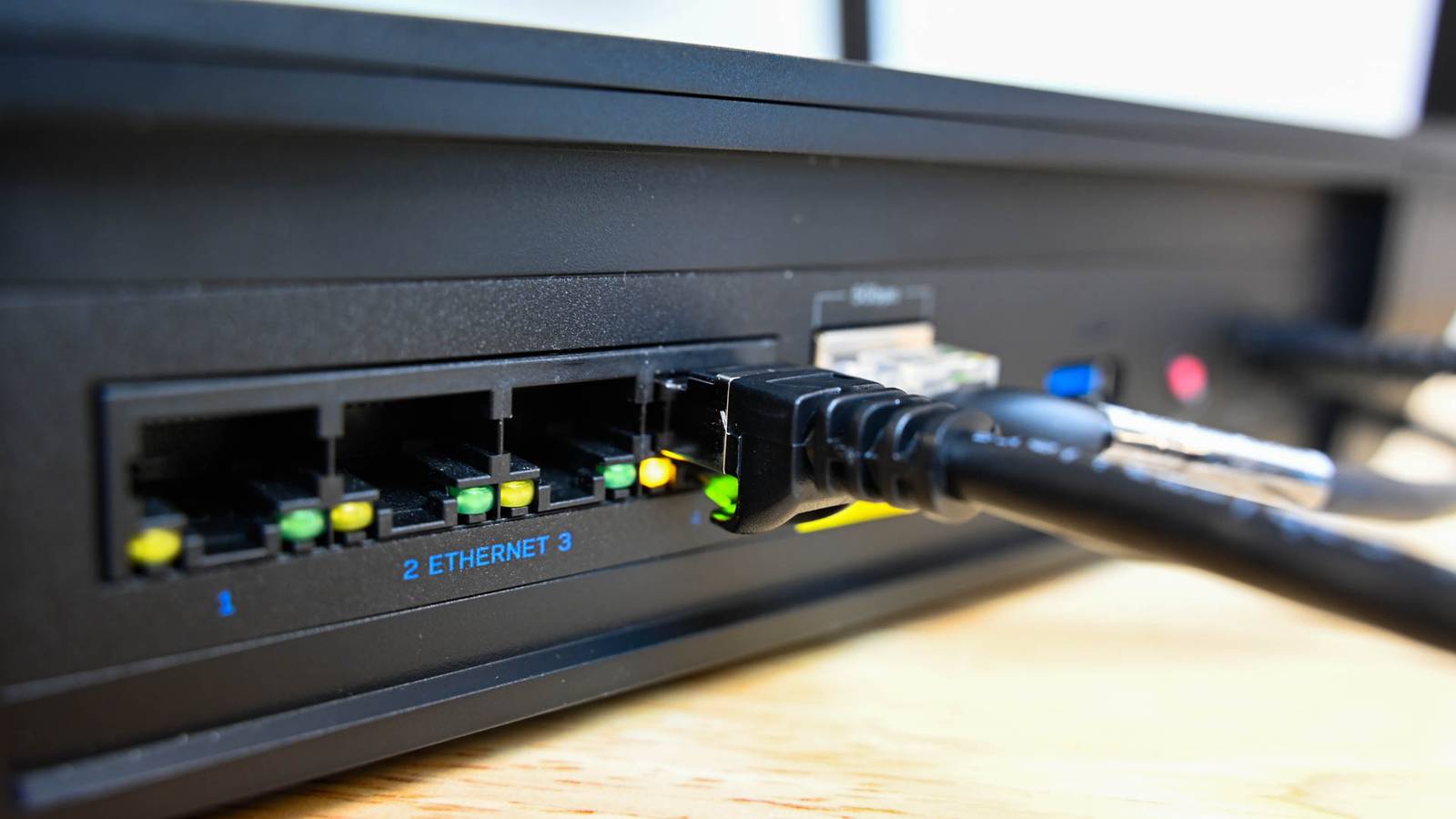Quick Links
- Using Windows’ Built-in Tools
- Utilizing NirSoft CurrPorts
Overview
If you’re curious about what applications are tapping into specific ports on your Windows system, you’re in luck! By leveraging built-in tools like Command Prompt or PowerShell, you can easily find active ports and their corresponding applications. Additionally, a handy freeware tool called CurrPorts by NirSoft simplifies this process even further.
Understanding Ports
Every time an application wants to be reachable over the network, it claims a TCP/IP port, which prevents other applications from using it. Think of an IP address as a street address where the device resides. The port acts like the name of the individual who receives the mail—allowing the device to know where to send the information.
Generally, you won’t need to concern yourself with ports. However, conflicts can arise when two applications attempt to use the same port. In such cases, you’ll need to check which application is currently occupying that port.
Here’s how you can do that using built-in Windows commands, as well as with CurrPorts.
Method 1: Using Command Prompt or PowerShell
Step 1: Open Terminal as Administrator
First, launch either Command Prompt or PowerShell with administrative privileges. Click the Start button, type "terminal," and select "Run as Administrator."
Step 2: List Using netstat
Once the terminal is open, type the following command and hit Enter:
bash
netstat -ab
The results may take a moment to appear, so be patient. Scroll down to locate the port in question—look for the port number after the colon next to the local IP address. The corresponding application will be listed beneath that line.
For easier searching, consider redirecting the results to a text file. This way, you can easily find the port number you need later.
Method 2: Listing Process Identifiers (PIDs)
If the process names are unclear, you can switch to using process IDs for more precise identification. Enter this command in the terminal:
bash
netstat -aon
In the output, the last column will display PIDs. Locate the PID that corresponds to your port.
Step 3: Check Task Manager
Press Ctrl + Shift + Esc to open Task Manager. You can also right-click an empty space on the taskbar and select "Task Manager."
For Windows 10 or 11 users, navigate to the "Details" tab. Sort the process list by the PID column and search for your PID. This should help clarify which application is using the port.
If you want to dig deeper, right-click the process and choose "Open file location" to find clues about which application it belongs to.
An Alternative: Using NirSoft CurrPorts
If the command line isn’t your style, another excellent option is NirSoft’s CurrPorts. This user-friendly utility allows you to view all active ports and their details in one convenient window.
How to Use CurrPorts
- Download CurrPorts from NirSoft. Make sure to choose the correct version for your system (32-bit or 64-bit).
- Since it’s a portable application, you won’t need to install anything—simply unzip and run the executable.
With CurrPorts open, sort by the "Local Port" column to find the port you’re investigating. You’ll gain a comprehensive view that includes the application name, PID, and file location.
If you need further details, just double-click any process to see more information in a single window.
Handling Port Conflicts
Once you’ve identified the application or service occupying your port, you have several options. If it’s an app, you may be able to set a different port number. If it’s a service—and you can’t change the port—you’ll likely need to stop the service or uninstall the application.
With these tools and techniques at your disposal, managing open ports on your Windows system has never been easier!