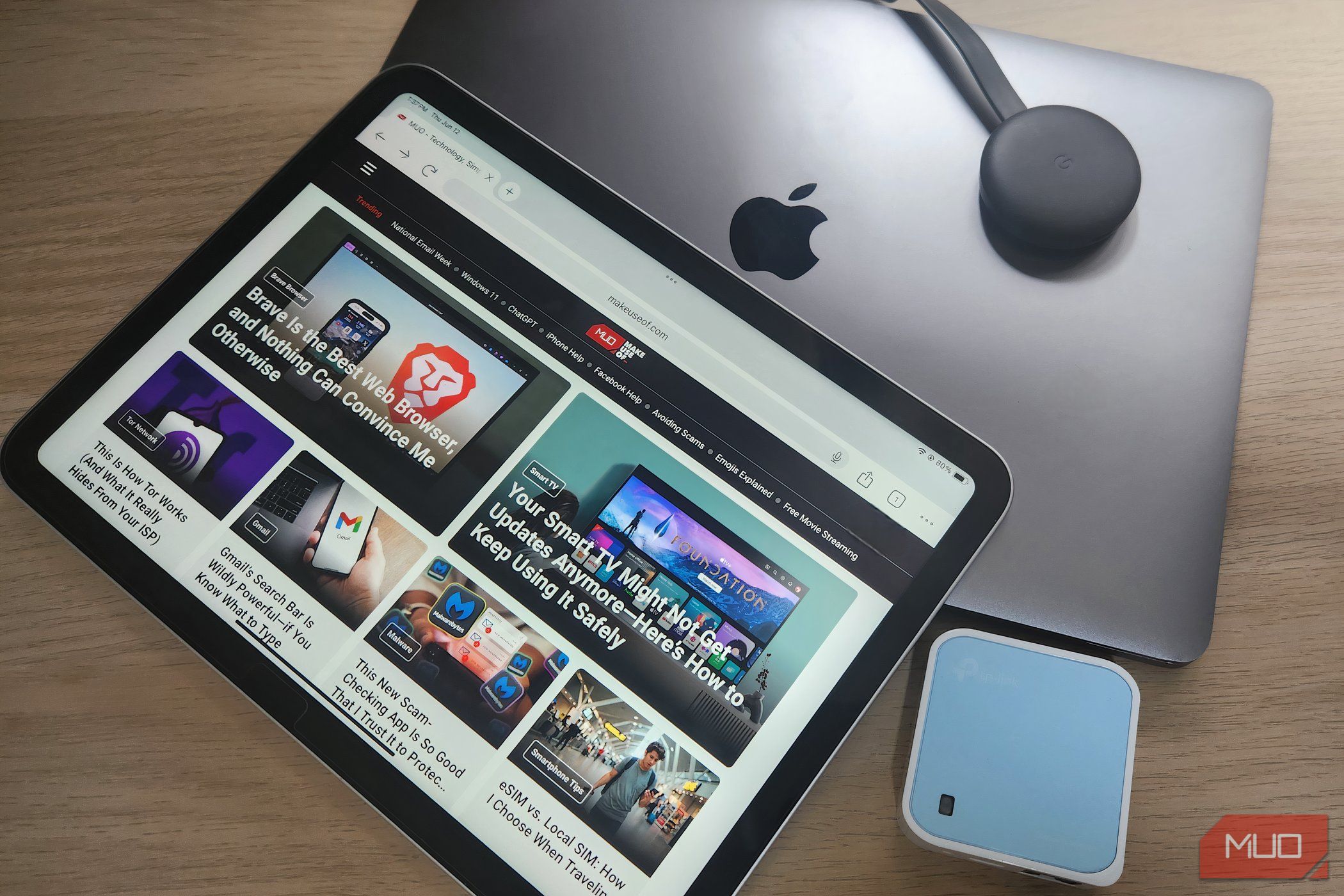Hotel Wi-Fi often presents multiple challenges, such as limitations on the number of devices that can connect, security vulnerabilities of shared networks, and inconsistent signal strength or bandwidth constraints. For travelers who rely on multiple gadgets or work remotely, effective solutions can alleviate many of these frustrations. Below are some practical methods to enhance your connectivity experience when traveling.
Utilize a Travel Router for Enhanced Security
A travel router should be an essential item on the packing list of any frequent traveler. These compact devices provide a straightforward and reliable method for sharing the Wi-Fi connection available at hotels. Travel routers connect to the hotel’s network and create a private Wi-Fi signal for your devices. Setting up a travel router involves just a few simple steps:
-
Power Up: Connect the travel router to a power source, or alternatively, plug it into a laptop using a USB connection.
-
Network Connection: Use an Ethernet cable or a wireless connection to link the router to the hotel’s network.
-
Configuration: Access the router’s settings through its web interface or companion application to finalize setup.
-
Connecting Devices: Once configured, connect your devices to your newly established secure network using the unique password provided.
By utilizing a travel router, travelers gain several advantages, including:
-
Single Login Access: You only need one login to access the hotel’s Wi-Fi network.
-
Shared Secure Connection: All your devices can now connect through a secured route.
-
Increased Privacy: A travel router adds an additional layer of security between your devices and the public Wi-Fi network.
-
Consistent Connectivity: Enjoy a reliable connection whether you’re working or relaxing.
For instance, a TP-Link model is an affordable option that costs around $35 and effectively meets many travelers’ needs. Currently, some users might consider upgrading to a router supporting both 2.4GHz and 5GHz frequencies for better performance and versatility, particularly if their existing model only accommodates 2.4GHz.
Transform Your Laptop into a Wi-Fi Hotspot
If a travel router isn’t practical for your situation, consider using your laptop as a temporary Wi-Fi hotspot. Both Windows and macOS enable this functionality through their settings:
For Windows Users:
- Connect your laptop to the hotel’s Wi-Fi.
- Navigate to Settings > Network & Internet > Mobile Hotspot.
- Toggle the Share my internet connection feature on.
- Assign a name to your Wi-Fi network and set a secure password.
For macOS Users:
- Connect to the hotel Wi-Fi as usual.
- Open System Settings > General > Sharing.
- Select Internet Sharing from the list.
- Choose Wi-Fi as the method to share your connection.
- Enable Internet Sharing and set a secure password.
Using a laptop as a hotspot can be especially beneficial for short trips when a travel router isn’t on hand. However, it’s essential to note that the laptop must remain operational and online while functioning as a hotspot, and connection speeds may not match those offered by dedicated travel routers.
When engaging with public networks, prioritizing online security is crucial. Both travel routers and laptop hotspots provide an added layer of protection against potential threats, with many travel routers featuring built-in firewalls and even VPN support for enhanced security.
Common Issues and Solutions for Hotel Wi-Fi Connection
Frequent travelers often encounter challenges when sharing hotel Wi-Fi across devices. Here are some common issues and strategies to resolve them:
1. Login Portal Challenges
Many hotels utilize captive portals for Wi-Fi access, which can be cumbersome, especially for travelers with multiple devices. To bypass this, connect your laptop first, complete the login process, and then share the connection via your travel router or laptop hotspot. Some travel routers even allow MAC address cloning to replicate your laptop’s login on other devices.
2. Device Connection Limits
As hotels try to optimize bandwidth usage among guests, they frequently implement restrictions on the number of simultaneously connected devices. A travel router or laptop hotspot can consolidate your gadgets, making them appear as one device to the hotel’s network.
3. Slow or Unstable Connections
The reliability of hotel Wi-Fi can vary significantly from one location to another, and weak signals can hinder performance. Look for options offering 5GHz connections, as they generally suffer from less interference and provide faster data transfer rates. A travel router can also enhance signal strength, acting as a bridge between your devices and the hotel’s network, especially in cases where the access point is situated far from your room.
As the demand for a more efficient Wi-Fi connection grows with each trip, the importance of being equipped to share hotel Wi-Fi across multiple devices cannot be overstated. Whether through a travel router or leveraging your laptop, travelers can ensure a more stable, secure, and enjoyable online experience while away from home.