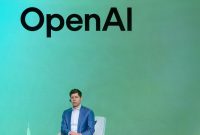Understanding USB-C Expansion for PCs
USB-C has emerged as one of the most significant advancements in modern computing, allowing numerous devices to connect through a single, powerful port. Instead of managing multiple cables for different tasks, users can rely on this one versatile port. However, not all computers are equipped with USB-C ports, or they may have older versions. This guide outlines how to add an extra USB-C port to your PC, ensuring you can benefit from this technology.
Selecting the Right USB-C Expansion Card
When comparing USB-C with traditional USB-A connectors, it’s important to recognize the differences in performance. USB-C is capable of achieving speeds up to 120 gigabits per second using Thunderbolt 5, and with the right power supply and cable, it can deliver up to 240 watts. However, not all USB-C ports operate at these high speeds; some may be limited to USB 2.0 standards, which have a maximum transfer rate of just 480 megabits per second. Therefore, several factors should influence your choice of USB-C expansion cards.
Assessing Power Requirements
Data transfer capabilities were my primary concern, but I also wanted to ensure compatibility with hubs. Conventional USB-A ports generally have a maximum output of 7.5 watts, equivalent to 5 volts at 1.5 amps. I found that 15 watts of output worked well for my needs, allowing for the connection of various small peripherals without overloading the system.
Understanding USB Power Delivery (USB PD)
USB Power Delivery is crucial for intelligently charging modern, power-intensive devices, provided you have the necessary components to support it. When evaluating cards, it’s essential to examine the power output that each USB-C port can generate. Some multi-port cards on platforms like Amazon may seem appealing, but if they lack direct connections to the power supply, they may struggle to provide more than a few watts per port. Cards designed to distribute more than 15 watts across multiple ports typically require an additional power source.
Determining Required Speed
The price of USB-C expansion cards can vary significantly based on speed and the number of ports included. It’s advisable to have a clear understanding of your specific needs beforehand. If you do not require high-bandwidth applications like external GPUs (eGPUs) or advanced features such as DisplayPort Alt mode, and if you mostly use low-speed peripherals, a single port might suffice.
When selecting USB-C cards, pay attention to how bandwidth is allocated among the ports. It’s possible to find cards with multiple USB-C ports; however, if they aggregate bandwidth through a single USB 3.2 2×2 controller, the speeds will be much lower than expected. For instance, if four USB-C ports share one controller, each port may only support a maximum of 5Gbps. For my purpose, I opted for the Sonnet Allegro 1-Port USB-C card, which provides a single 20-gigabit port.
Complications of USB 4 Expansion
USB 4 represents the fastest USB protocol available, but acquiring it involves complexities not encountered with previous standards. USB 4 expansion cards exist, but they necessitate that your motherboard is equipped with a USB 4 or Thunderbolt header for proper integration. Given that these technologies are relatively new, they are typically found only in higher-end motherboards. For broad compatibility, USB 3.2 2×2 cards, which offer speeds of 20 gigabits per second, are often sufficient for standard users.
Ensuring PCIe Compatibility
To determine whether your PC can support a PCIe USB expansion card, use the Windows+R shortcut to access the Run dialog, then type msinfo32. Locate the baseboard product line to identify your motherboard. Then, check online for your motherboard model to find detailed specifications, including which slots are available.
For instance, a USB 3.2 2×2 PCIe expansion card requires just a free PCIe 3.0 x4 slot or greater. Given that PCIe 3.0 is a common standard, most computers manufactured in the past decade will meet this requirement, and you can also install a PCIe x4 device in a PCIe x16 slot without compatibility issues.
Installing the USB-C Expansion Card
Once you’ve selected a USB-C expansion card, the installation process is relatively straightforward and can be completed in a few minutes.
-
Preparation: Ensure that you keep any screws that come with the card. If external power is required, obtain the appropriate connection from your PSU manufacturer, as they are not universally interchangeable.
-
Open your PC: Power down your computer and disconnect all peripherals. Place the PC on a flat surface with the side housing the USB ports facing down.
-
Access the Interior: Remove the side panel by unscrewing the appropriate fasteners. It’s best to insert your card into a PCIe x4 slot on the motherboard, as this is optimal for bandwidth efficiency. If necessary, a PCIe x16 slot can suffice.
-
Install the Card: Remove the screw securing the backplate, then carefully insert the USB-C expansion card into the slot. Use firm pressure to ensure it is securely seated, then align it with the screw hole and reinsert the screw.
-
Reassemble: Replace the side panel of the casing, ensure everything is tightened appropriately, and reconnect all peripherals. On powering up the PC, it should automatically recognize the new card. If it doesn’t, some adjustments may be needed in the BIOS settings to enable the device.
By following these guidelines, you can effectively enhance your PC’s connectivity, making it compatible with USB-C devices and ensuring a more streamlined computing experience.