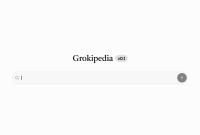The USB-C Dilemma: An Innovation That Missed the Mark for Desktops
USB-C has revolutionized many electronics like smartphones and laptops, but the same can’t be said for desktop PCs. After the effort of integrating a USB-C port into my older desktop, I’ve found that I’ve only utilized it a few times, raising the question: was it really worth the hassle?
The Allure of USB-C: One Port to Rule Them All
The primary allure of USB-C was its promise of universal connectivity—one port to manage everything. In theory, it largely delivers on this front. The latest standards, including USB4 and Thunderbolt 5, support video, audio, Ethernet, standard data transfers, and can even supply up to 240 watts of power. For those who like to tinker, USB-C can do even more than advertised.
Yet, despite the broad appeal, the actual benefits of USB-C haven’t fully materialized for desktop computers.
The Impact of USB-C on Laptop Design
Before USB-C became standard, laptops resembled a port buffet, sporting HDMI, DVI, DisplayPort, VGA, FireWire, USB Type-A, multiple 3.5mm jacks, RJ45 ports, and an array of varied charging connectors.
USB-C has streamlined this landscape dramatically. Nowadays, you’ll often find laptops equipped with nothing but USB-C ports, along with perhaps a single aux port for those who prefer wired audio. One plug has effectively replaced dozens. For any peripheral that requires a legacy port, a simple adapter can bridge the gap, and a robust market for USB-C docks exists to provide additional connectivity options.
This shift has enabled manufacturers to reduce the number of ports, yielding thinner, lighter laptops without sacrificing functionality. However, this neat transformation doesn’t translate to desktop PCs.
Desktops Don’t Typically Need USB-C
Unlike laptops, desktop computers have ample space. Even the most compact models can accommodate multiple ports without feeling cramped. This means that one of USB-C’s main advantages—space conservation—simply isn’t as significant for desktops.
Most motherboards easily incorporate multiple USB Type-A ports, while also accommodating larger ports like RJ45 for Ethernet without increasing bulk. High-end motherboards often feature two or more Ethernet connections, and many GPUs boast two, four, or even five video ports.
Furthermore, most desktop peripherals—keyboards, mice, and webcams—still primarily utilize USB Type-A connectors. Monitors typically rely on dedicated cables like HDMI or DisplayPort, and standard Ethernet cables still connect routers to desktops.
The one area where USB-C shines is in its high data transfer rates. The latest Thunderbolt 5 standard can push data at an astonishing 120 gigabits per second with all devices supporting it. If you’re using high-speed peripherals like advanced external SSDs, this capability is definitely a plus.
The Confusing Landscape of USB-C Standards
Adding to the complexity of USB-C on desktops is the chaotic array of standards associated with it. While any USB-C cable can fit into any USB-C port, compatibility guarantees stop there.
USB-C covers a range of standards—from USB 2.0, capable of only 480 megabits per second and 15 watts of power, to Thunderbolt 5, which can transmit data at speeds of up to 120 gigabits per second and deliver 240 watts. How can you know what you’re getting when plugging in a cable? Often, you can’t; you simply have to hope for the best.
USB-C was designed to simplify a cluttered array of ports by offering a single, universal solution. However, it may have complicated things further. Instead of solving the issue of too many ports, it has replaced that with an overwhelming number of standards all sharing the same port interface.
While it’s technically possible to equip the back of a motherboard with exclusively USB-C ports, why would you? With traditional ports, you can be confident about the functionality when plugging in an Ethernet cable or a display cable, without the fear of unexpected compatibility issues.
Ultimately, the fragmentation within USB-C standards offers little incentive for desktop users to adopt more USB-C ports. When space isn’t a concern, having one dedicated port for each function is often far simpler.